Windows Remote Support
Got a Join Code? Our friendly support engineers can hop on your Windows computer and fix things fast. Don’t have one yet?
Click here to reach us — we’re here 24/7.
Step-by-Step: Join a Remote Support Session on Windows
We’re committed to making your support experience as smooth and secure as possible.
Before we begin, please follow these steps to ensure a safe and successful remote session:
- Close any sensitive documents or applications that you do not want to share during the session.
- Ensure you have a stable internet connection to avoid interruptions.
Enter your support code.
Edge blocked my download
- Hover the mouse over the file name for the sub menu to appear.
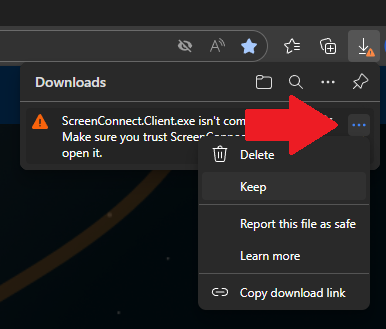
- Click Keep.
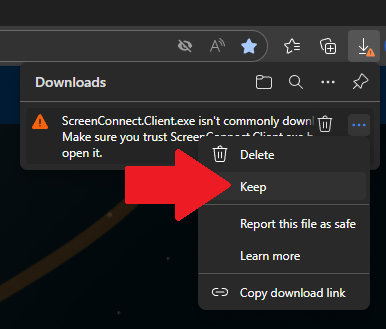
- Click the down arrow to the right of Delete.
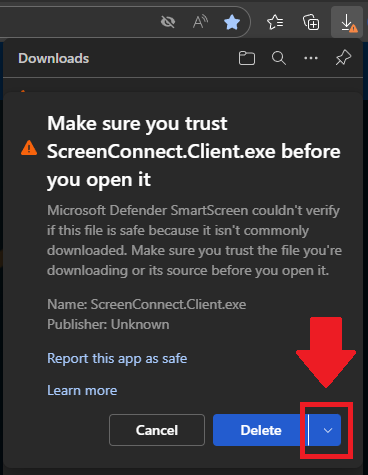
- Click Keep anyway.
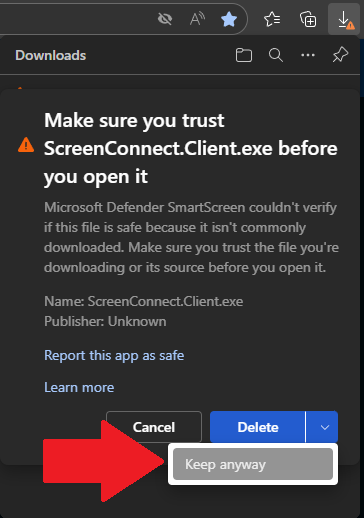
Bypass Microsoft Defender SmartScreen
Open the ScreenConnect.Client file and follow these instructions if Microsoft Defender blocks the program from running.
- Click More info.
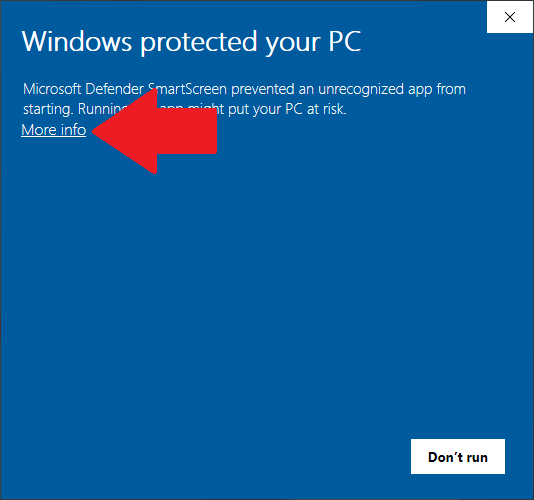
- Click Run anyway.
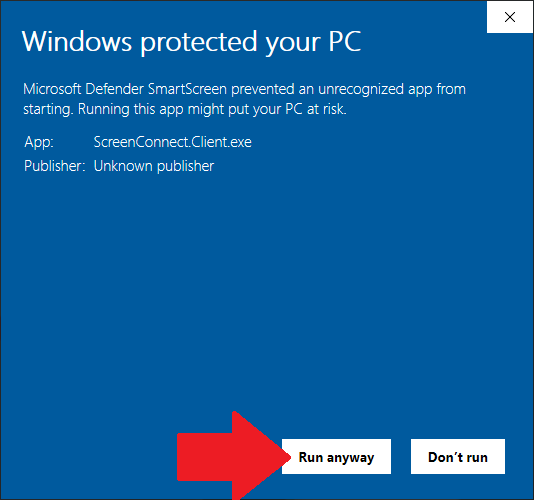
- Click Run anyway.
That’s it! Your support engineer now has secure remote access to your computer.
Edge blocked my download
- Hover the mouse over the file name for the sub menu to appear.
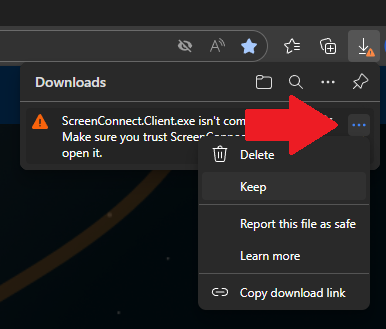
- Click Keep.
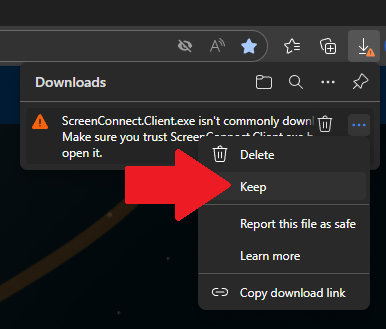
- Click the down arrow to the right of Delete.
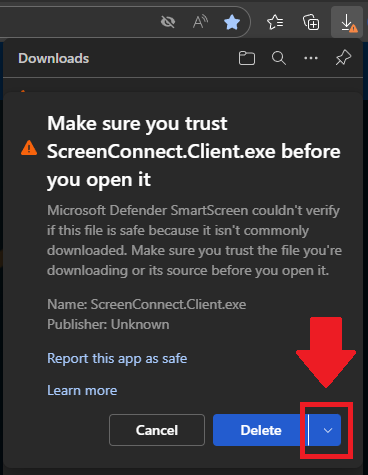
- Click Keep anyway.
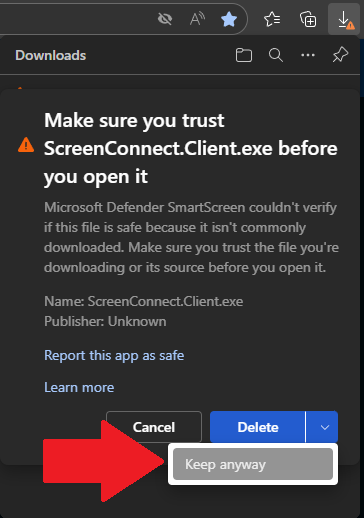
Bypass Microsoft Defender SmartScreen
Open the ScreenConnect.Client file and follow these instructions if Microsoft Defender blocks the program from running.
- Click More info.
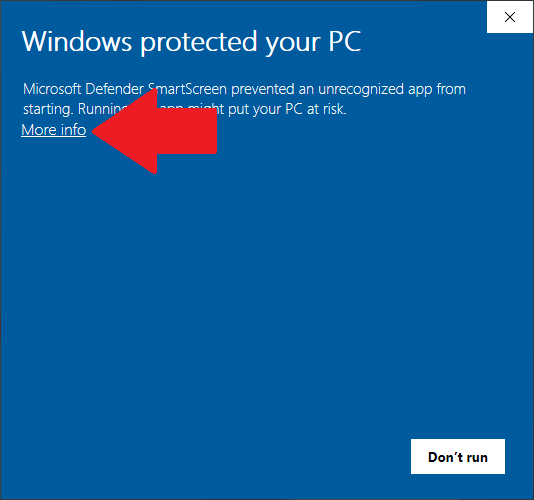
- Click Run anyway.
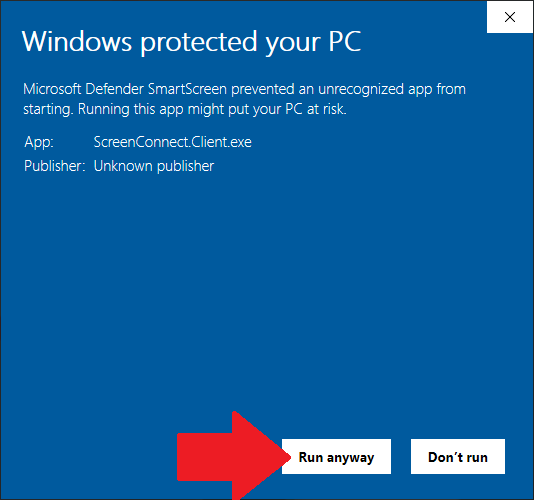
- Click Run anyway.
That’s it! Your support engineer now has secure remote access to your computer.