Mac Remote Support
Got a Join Code? Our friendly support engineers can hop on your Mac computer and fix things fast. Don’t have one yet?
Click here to reach us — we’re here 24/7.
Step-by-Step: Join a Remote Support Session on Mac
- Click the link below and enter the access code provided by your support technician.
For Mac Users:
Macs require additional setup to enable remote support. After downloading and running the ScreenConnect application, follow these steps:
- Open System Settings
- Go to Apple Menu > System Settings.
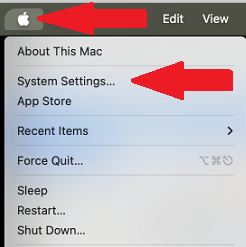
- Select Privacy & Security > Accessibility
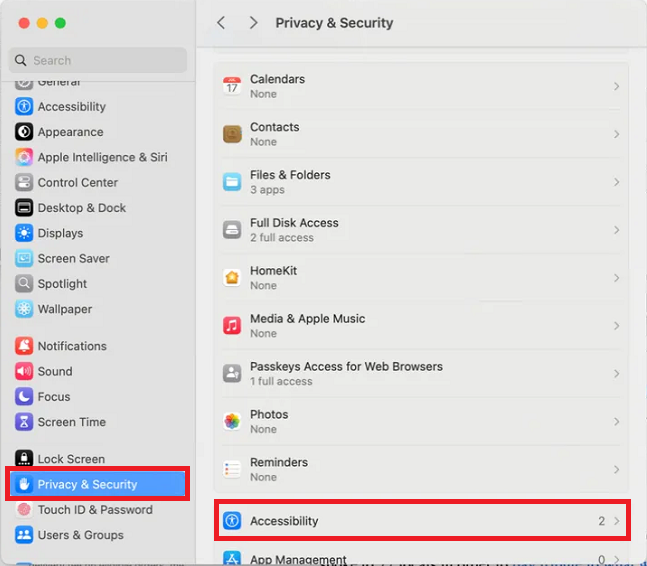
- Enable ScreenConnect Client
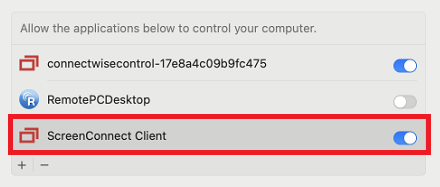
- Select Privacy & Security > Screen Recording
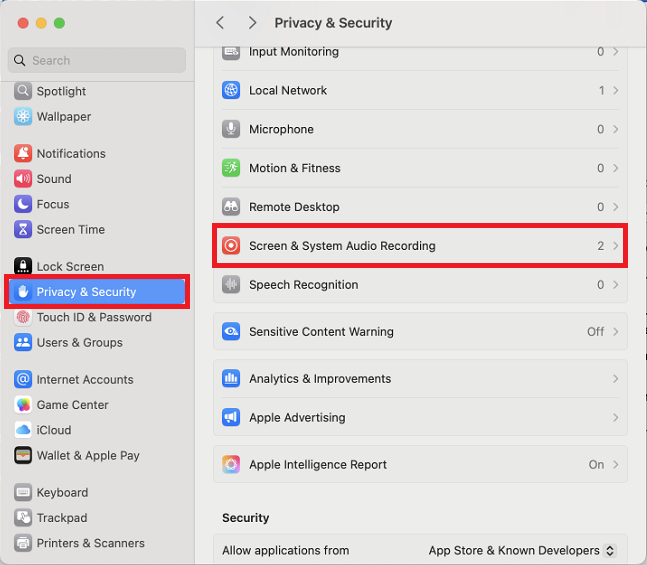
- Enable ScreenConnect Client
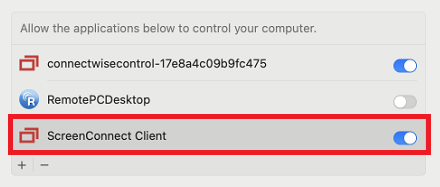
- Toggle on ScreenConnect Client.
