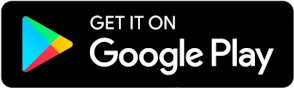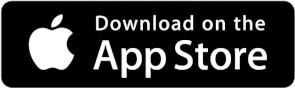Windows Remote Support
- Click the link below and enter the access code provided by your support technician.
- Run the download file named ScreenConnect.Client to connect to the remote support session.
Mac Remote Support
- Click the link below and enter the access code provided by your support technician.
For Mac Users:
Macs require additional setup to enable remote support. After downloading and running the ScreenConnect application, follow these steps:
- Open System Settings
- Go to Apple Menu > System Settings.
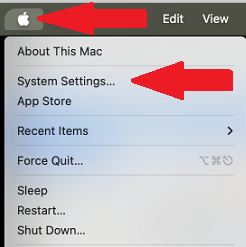
- Select Privacy & Security > Accessibility
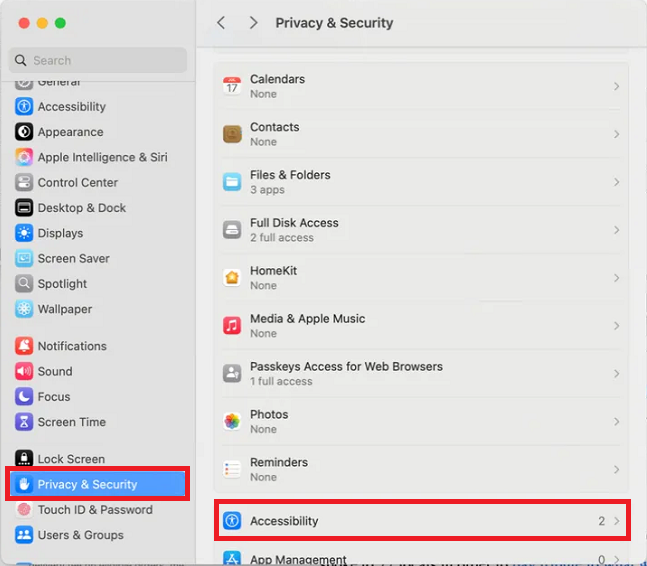
- Select Privacy & Security > Screen Recording
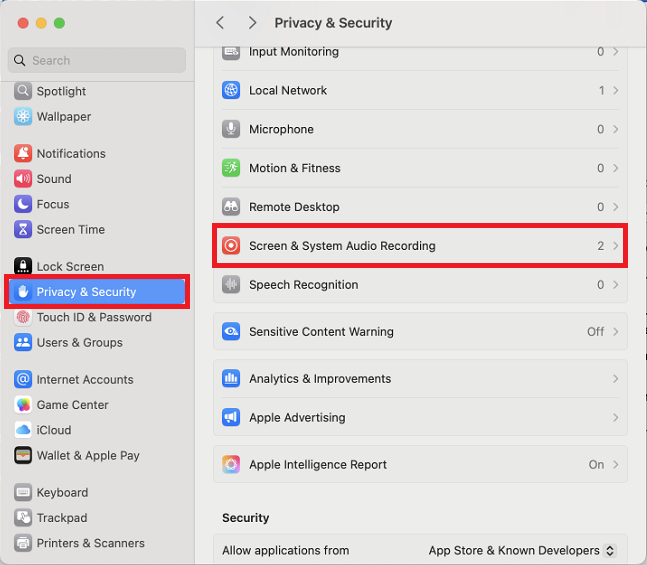
- Toggle on ScreenConnect Client.

Mobile Remote Support Access Instructions
Please install and allow any requested permissions for ConnectWise ScreenConnect before starting your Android or iPhone support session.
Steps to Prepare for Your Session:
- Download the ConnectWise ScreenConnect App:
- Click the button below and enter the access code provided by your support technician.
Are you looking for an IT company?
We provide all the IT management needs for small and medium-sized businesses. As your trusted IT provider, you pay a predictable monthly fee to cover all your technology. GMT Solution acts as your IT department in the cloud. It may sound counterintuitive, but our goal is never to hear from our clients because that means everything is running smoothly.